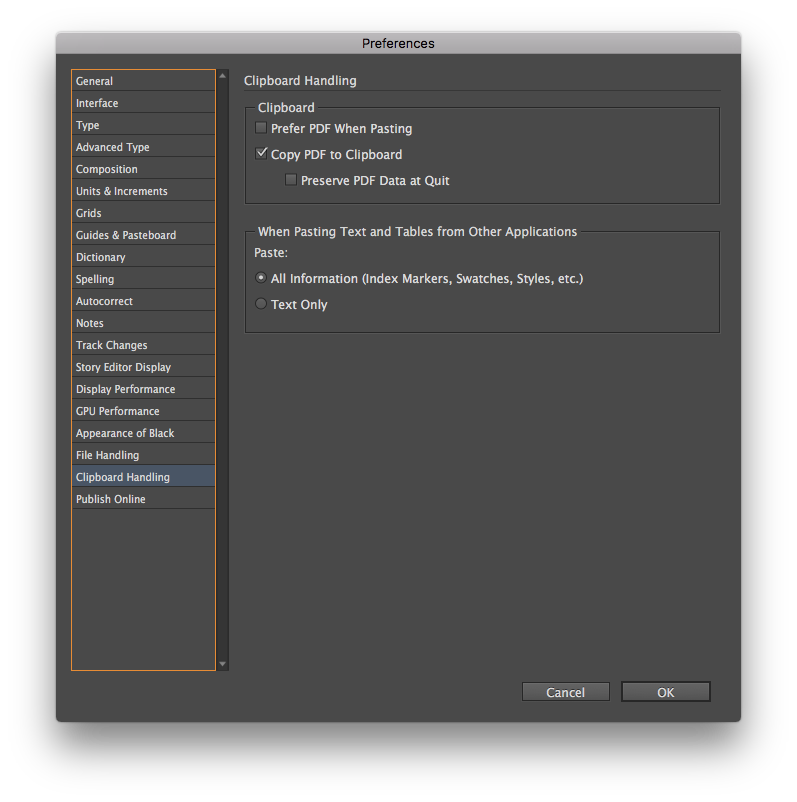
In the advertising world (and really, the corporate world), I usually receive my manuscripts in Microsoft Word format. That means, I’ll come across documents with formatting that needs to be carried over into InDesign. I use an InDesign preference tweak in order to copy and paste formatting from any rich text editor.
To change this option, go to InDesign Preferences > Clipboard Handling and select “All Information” under the Paste group. This works as a global setting for all your InDesign documents. If you want to bypass formatting, you can use the Shift key when pasting, and still have clean, unadulterated copy.
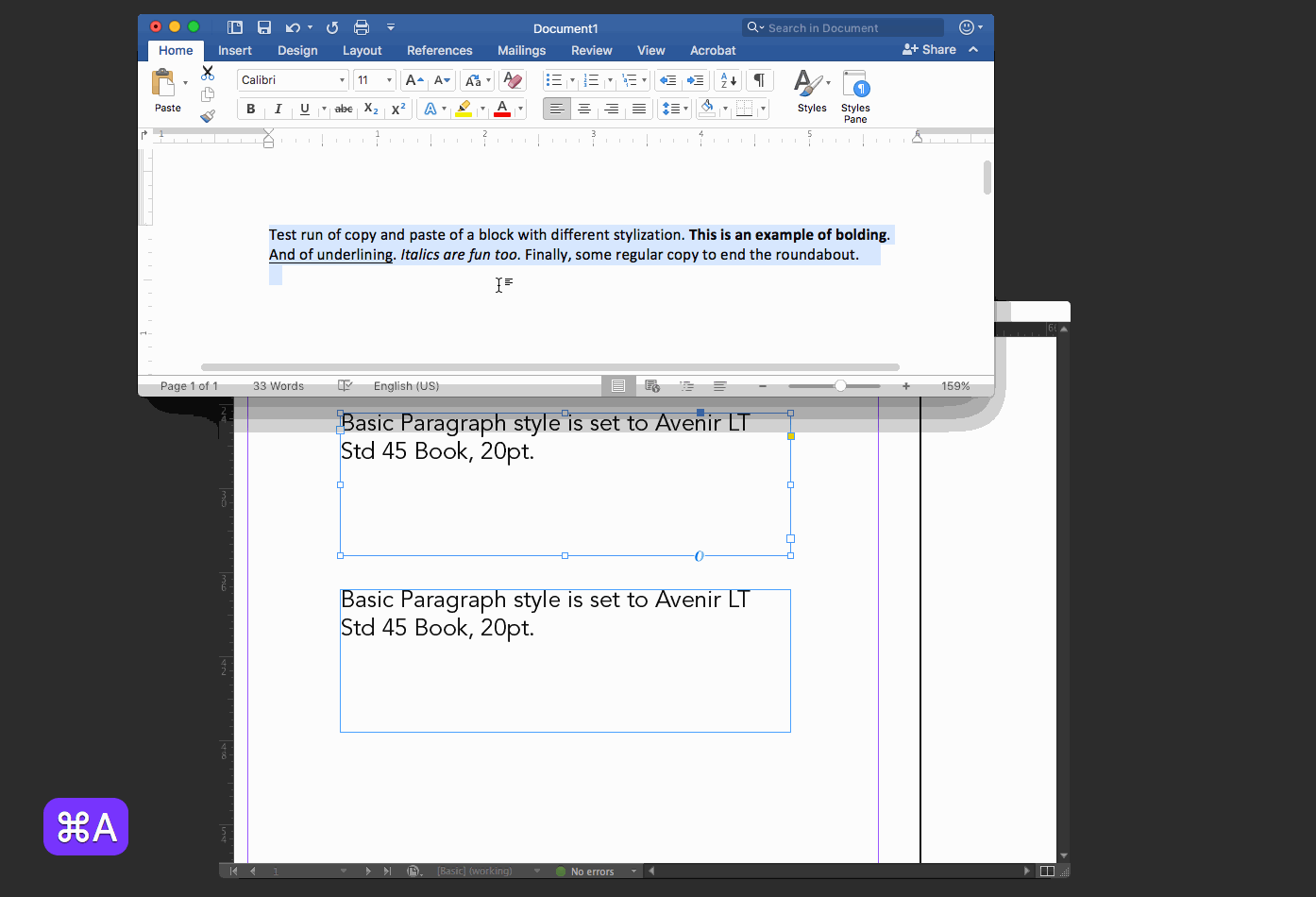
A tiny issue: when I pasted the copy with formatting, it carried over the font and size from Word. To match my document format, I apply Basic Paragraph style to restore the font and size. Depending on your font, you might be done in this step. If you still have some missing formatting, Then, to deal with the missing formatting, I use the Find Font tool located in the Type menu to replace all the font instances.
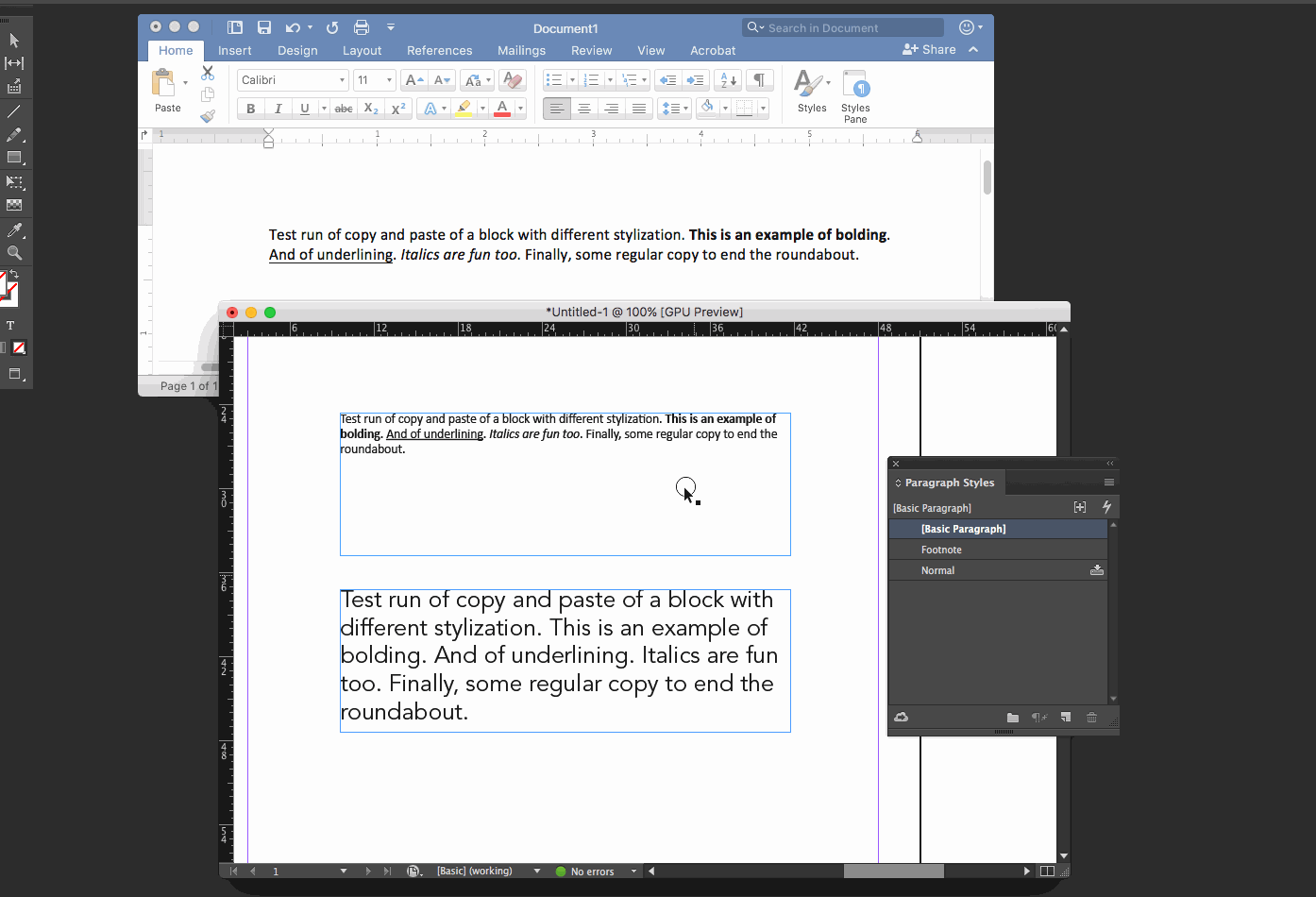
This saves me a ton of time when I work with APA references that have bolding and italics for journal names. For more information on what is carried over when you copy and paste using this setting, check out this awesome InDesign Secrets article.